Youtube videósok lélekölő napirendje
Letaszították a trónjáról a YouTube kétarcú királyát https://index.hu/techtud/2019/02/23/youtube-pewdiepie-t-series-video-felix-kjellberg/
Letaszították a trónjáról a YouTube kétarcú királyát https://index.hu/techtud/2019/02/23/youtube-pewdiepie-t-series-video-felix-kjellberg/
A legendás magnókazetta https://ritkanlathatotortenelem.blog.hu/2019/02/21/a_legendas_magnokazettarol
Az ezreselválasztó és a tizedesjel megváltoztatása
Office 365-höz készült Excel Excel 2019 Excel 2016 Excel 2013 Excel 2010
Alapértelmezés szerint a Microsoft Excel a Vezérlőpult Területi és nyelvi beállítások segédprogramjában megadott elválasztó karaktereket használja. Ha adott esetben ettől eltérő ezreselválasztóval vagy tizedesjellel kell megjelenítenie a számokat, a rendszerbeállítás szerinti elválasztó karaktereket ideiglenesen egyéni elválasztókkal helyettesítheti.
Kattintson a Fájl fülre, majd a Beállítások gombra.
A Speciális lap Szerkesztés csoportjában törölje a jelet A rendszerbeállítások szerint jelölőnégyzetből.
Írja be a kívánt karaktereket a Tizedesjel és az Ezreselválasztó mezőbe.
Ezzel a trükkel spórolhatsz a BKK jegyek árán
https://www.gyakorikerdesek.hu/kozlekedes__tomegkozlekedes__2799474-bkv-atszallojegy
https://www.szeretlekmagyarorszag.hu/ezzel-a-trukkel-sporolhatsz-a-bkk-jegyek-aran/
Felhőcske felszáll hamarosan

Nagyítható: https://kep.cdn.indexvas.hu/1/0/2496/24962/249625/24962529_3dd269eba0af03a9ebd68d832020b977_wm.jpg
Nekünk is van egy Szárnyas fejvadászunk https://index.hu/nagykep/2019/02/19/nekunk_is_van_egy_szarnyas_fejvadaszunk/
Configure your system for Display Capture
If Display Capture is not working, chances are you need to set OBS to run on the Integrated GPU.
Display Capture for NVIDIA-based Laptops
Close OBS if it is currently open
Go to the NVIDIA Control Panel by right clicking on your desktop, and then clicking on “NVIDIA Control Panel”
Click on “Manage 3D Settings” if it is not already selected
Under the Program Settings tab, click the “Add” button under where it says “Select a program to customize:”
Navigate to the .exe path for OBS and add it to the list
Default paths are: C:\Program Files\obs-studio\bin\64bit\obs64.exe and C:\Program Files (x86)\obs-studio\bin\32bit\obs32.exe)
Make sure it is selected in the drop down list
Then, under where it says “Select the preferred graphics processor for this program” open the drop down and select “Integrated graphics” from the list
Save and apply, then open OBS and check Display Capture again
https://obsproject.com/wiki/Laptop-Troubleshooting#configure-your-system-for-display-capture
Egyszerűbb batch file megoldás, otthoni használatra
How To Password Protect a Folder in Windows 10
https://www.laptopmag.com/articles/password-protect-folder-windows-10
AxCrypt
AxCrypt makes everything about encryption simple, so you shouldn’t be surprised to learn that it even makes PKI exchange of secure data simple (…) For these reasons, AxCrypt joins CertainSafe as an Editors’ Choice for encryption
Így képzelték száz éve a villanyos jövőt
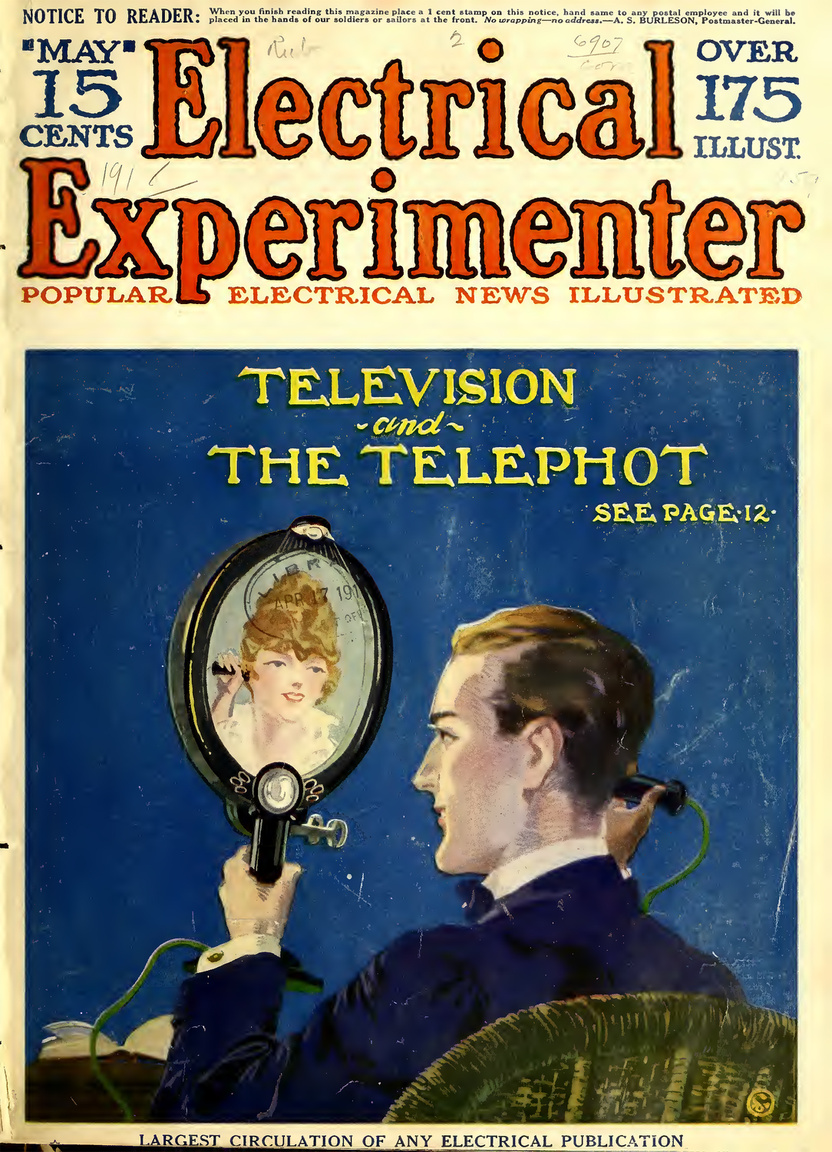
Az alap a posta excel táblájából való, de pár év alatt ki lett egészítve pár infóval, javítással.
Database seeder of Hungary’s settlements and countries.